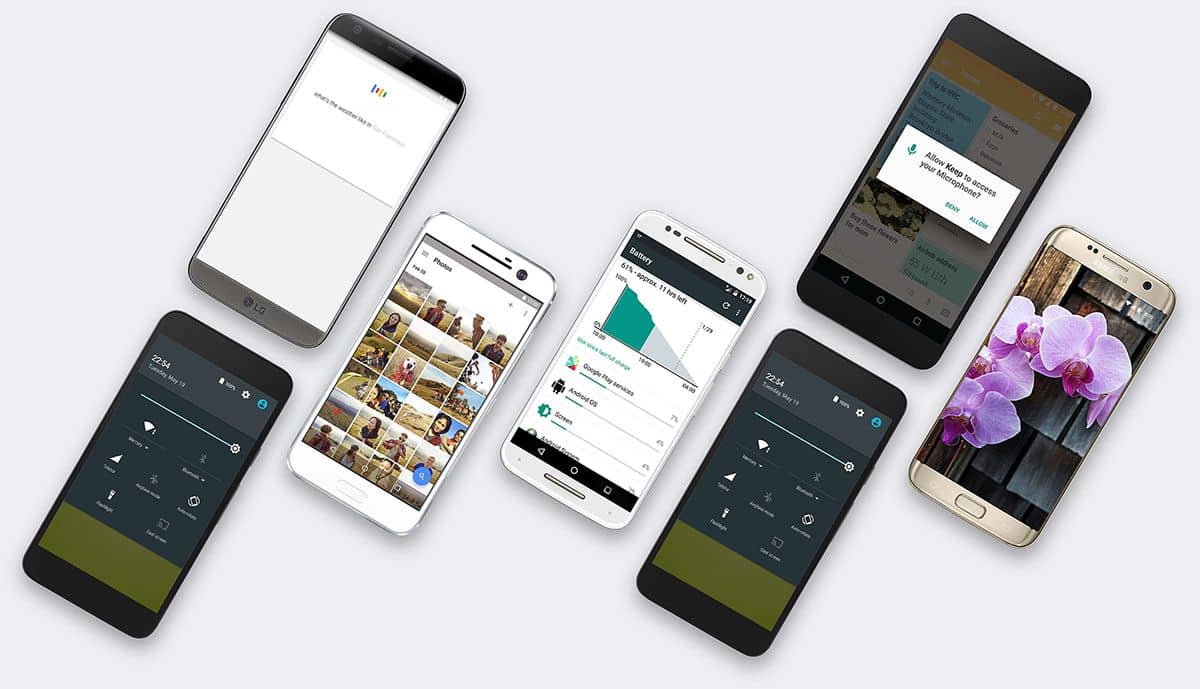Access all your photos, wherever you go
- Open the Google Photos app and tap the ≡ menu in Google Photos.
- Tap “Settings.”
- Select “Backup & sync.”
Capture the whole skyline
Take a panoramic photo.
- Open the Google Camera app on your Nexus Device. In versions 3.0 and up, touch ≡ menu, then “Panorama.” In versions 2.5 and 2.7, swipe right and tap “Panorama.”
- As you capture your photo, slowly swivel your phone and hover over each gray dot until it turns blue.
- When finished, touch the check mark at the bottom of the screen. Your image will automatically save to your photos.
Find the photo you’re looking for faster
Search your photos by person, place, or object.
- Open the Google Photos app. In versions 1.23 and below, tap the blue search button on the bottom right.
- Tap the search field at the top of the screen and enter a name, place, activity, or object to quickly find the photo you are looking for. Search for things like “Dan and me,” “New York City,” “skiing,” or “Lee’s wedding.”
Make your memories sparkle
Let your photos shine. Or sparkle. Or animate. With Google Photos, create movies, gifs, and pictures with awesome effects.
- Open the Google Photos app from the Google folder on your home screen.
- Select the ≡ menu in the top left corner, then touch “Assistant”.
- In versions 1.23 and below, tap the + sign in the top right corner. Select “Animation”.
- Choose between 2 and 50 images to animate and select “Create” in the top right corner. Your animation will auto-play on the screen – this will also be saved in Photos.